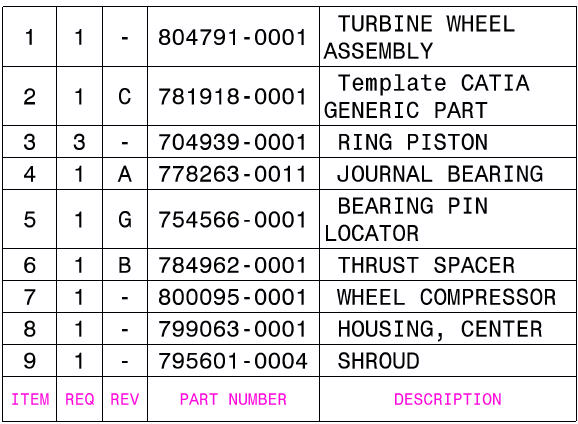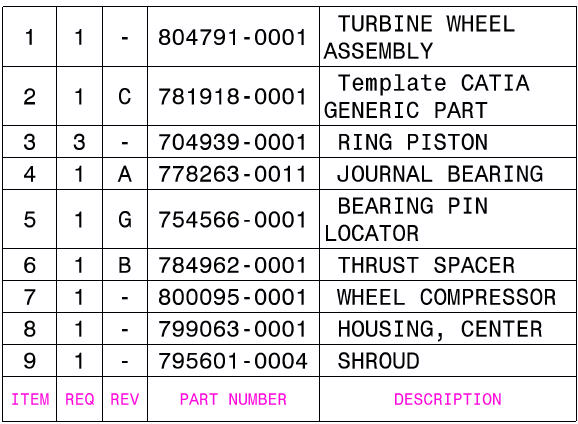Datum:
2.3. 2010
| Zobrazeno:
14243xKonfigurace CATIA: Text dotazu:
Poskládal jsem makro na generování kusovníku z různých fór. Výsledek snažení je v příloze.
To co jsem zatím nebyl schopen dodělat ani nikde najít je jak obarvit a změnit tlouštku ohraničení tabulky. Prosím pokud někdo ví ať napoví. Díky
makro:
Private Sub CommandButton1_Click()
On Error Resume Next
Dim oDocument As Document
Dim oDrawingDoc As DrawingDocument
Dim oDrawingSheets As DrawingSheets
Dim oDrawingSheet As DrawingSheet
Dim oDrawingViews As DrawingViews
Dim oDrawingView As DrawingView
Dim oDrawingTables As DrawingTables
Dim oDrawingTable As DrawingTable
Dim oBackgroundView As DrawingView
Dim oProductDoc As ProductDocument
Dim oProducts As Products
Dim oProduct As Product
Dim TempProduct As Product
Dim QtyDict As Variant
Dim Width As Integer
Dim height As Integer
Dim xOffSet As Integer
Dim yOffSet As Integer
Dim XOrig As Integer
Dim YOrig As Integer
Set oDocument = CATIA.ActiveDocument
If Right(oDocument.FullName, 10) <> "CATDrawing" Then
MsgBox "This utility must be executed from a within a CATDrawing."
Exit Sub
End If
Set oDrawingDoc = CATIA.ActiveDocument
Set oDrawingSheets = oDrawingDoc.Sheets
Set oDrawingSheet = oDrawingSheets.ActiveSheet
Set oDrawingViews = oDrawingSheet.Views
Set oDrawingView = oDrawingViews.Item(3)
Set oBackgroundView = oDrawingViews.Item("Background View")
Set oDrawingTables = oBackgroundView.Tables
Set oDrawingView = oDrawingViews.Item(3)
Err.Clear
Set oProductDoc = oDrawingView.GenerativeLinks.FirstLink.Parent
If Err.Number <> 0 Then
MsgBox "The linked model is not a product!", vbExclamation
Exit Sub
End If
Set oProducts = oProductDoc.Product.Products
Set QtyDict = CreateObject("Scripting.Dictionary")
xOffSet = -12.7
yOffSet = 319.7
Width = oDrawingSheet.GetPaperWidth
height = oDrawingSheet.GetPaperHeight
XOrig = Width + xOffset
YOrig = yOffset
Dim n As Integer
Dim SourceText As String
Dim ProductList(50) As Product
Dim Index As Integer
Index = 1
For n = 1 To oProducts.Count
Set TempProduct = oProducts.Item(n)
If QtyDict.exists(TempProduct.PartNumber) = True Then
QtyDict.Item(TempProduct.PartNumber) = QtyDict.Item(TempProduct.PartNumber) + 1
Else
QtyDict.Add TempProduct.PartNumber, 1
Set ProductList(Index) = TempProduct
Index = Index + 1
End If
Next n
For n = 1 To oDrawingTables.Count
Set oDrawingTable = oDrawingTables.Item(n)
If oDrawingTable.Name = "DrawingBOM" Then
GoTo POPULATEBOM
End If
Next n
Set oDrawingTable = oDrawingTables.Add(XOrig, YOrig, QtyDict.Count + 1, 5, 3, 5)
oDrawingTable.Name = "DrawingBOM"
oDrawingTable.AnchorPoint = CatTableBottomRight
POPULATEBOM:
Call oDrawingTable.SetCellString(oDrawingTable.NumberOfRows, 1, "ITEM")
Call Dressup_Table_bot(oDrawingTable, oDrawingTable.NumberOfRows, 1, 1, 0)
Call oDrawingTable.SetCellString(oDrawingTable.NumberOfRows, 2, "REQ")
Call Dressup_Table_bot(oDrawingTable, oDrawingTable.NumberOfRows, 2, 1, 0)
Call oDrawingTable.SetCellString(oDrawingTable.NumberOfRows, 3, "REV")
Call Dressup_Table_bot(oDrawingTable, oDrawingTable.NumberOfRows, 3, 1, 0)
Call oDrawingTable.SetCellString(oDrawingTable.NumberOfRows, 4, "PART NUMBER")
Call Dressup_Table_bot(oDrawingTable, oDrawingTable.NumberOfRows, 4, 1, 0)
Call oDrawingTable.SetCellString(oDrawingTable.NumberOfRows, 5, "DESCRIPTION")
Call Dressup_Table_bot(oDrawingTable, oDrawingTable.NumberOfRows, 5, 1, 0)
Call oDrawingTable.SetColumnSize(1, 12)
Call oDrawingTable.SetColumnSize(2, 10)
Call oDrawingTable.SetColumnSize(3, 10)
Call oDrawingTable.SetColumnSize(4, 38)
Call oDrawingTable.SetColumnSize(5, 57)
Call oDrawingTable.SetRowSize(oDrawingTable.NumberOfRows, 10)
For n = 1 To (oDrawingTable.NumberOfRows - 1)
Call oDrawingTable.SetCellString(n, 1, n + 0)
Call Dressup_Table(oDrawingTable, n, 1, 1, 0)
Call oDrawingTable.SetCellString(n, 2, QtyDict.Item(ProductList(n + 0).PartNumber))
Call Dressup_Table(oDrawingTable, n, 2, 1, 0)
Call oDrawingTable.SetCellString(n, 3, ProductList(n + 0).Revision)
Call Dressup_Table(oDrawingTable, n, 3, 1, 0)
Call oDrawingTable.SetCellString(n, 4, ProductList(n + 0).PartNumber)
Call Dressup_Table(oDrawingTable, n, 4, 1, 0)
Call oDrawingTable.SetCellString(n, 5, " " + ProductList(n + 0).Definition)
Call Dressup_Table(oDrawingTable, n, 5, 2, 0)
Next n
End Sub
Sub Dressup_Table(current_table As DrawingTable, ByVal line_number As Integer, ByVal column_number As Integer, ByVal type_justification As Integer, ByVal bold As Integer)
If type_justification = 1 Then
current_table.SetCellAlignment line_number, column_number, CatTableMiddleCenter
ElseIf type_justification = 2 Then
current_table.SetCellAlignment line_number, column_number, CatTableMiddleLeft
End If
Dim current_text As DrawingText
Set current_text = current_table.GetCellObject(line_number, column_number)
Dim oText As Integer
oText = Len(current_text.Text)
current_text.SetFontName 1, oText, "Monospac821 BT"
current_text.SetFontSize 1, oText, 3.5
current_text.SetParameterOnSubString catBold, 1, oText, bold
current_text.SetParameterOnSubString catUnderline, 1, oText, 0
current_text.SetParameterOnSubString catItalic, 1, oText, 0
current_text.SetParameterOnSubString catItalic, 1, oText, 0
current_text.SetParameterOnSubString catOverline, 1, oText, 0
End Sub
Sub Dressup_Table_bot(current_table As DrawingTable, ByVal line_number As Integer, ByVal column_number As Integer, ByVal type_justification As Integer, ByVal bold As Integer)
If type_justification = 1 Then
current_table.SetCellAlignment line_number, column_number, CatTableMiddleCenter
ElseIf type_justification = 2 Then
current_table.SetCellAlignment line_number, column_number, CatTableMiddleLeft
End If
Dim current_text As DrawingText
Set current_text = current_table.GetCellObject(line_number, column_number)
Dim oText As Integer
oText = Len(current_text.Text)
current_text.SetFontName 1, oText, "Monospac821 BT"
current_text.SetFontSize 1, oText, 2.5
Dim MyColor As Long
MyColor = -16000000
current_text.SetParameterOnSubString catBold, 1, oText, bold
current_text.SetParameterOnSubString catUnderline, 1, oText, 0
current_text.SetParameterOnSubString catItalic, 1, oText, 0
current_text.SetParameterOnSubString catItalic, 1, oText, 0
current_text.SetParameterOnSubString catOverline, 1, oText, 0
current_text.SetParameterOnSubString catColor, 1, oText, MyColor
End Sub
Přiložené obrázky: